Using Bridges in the RelaySMS App (No sign-up required)
Learn how to use the Bridges feature in the RelaySMS app. This tool lets you send messages securely to online platforms without needing to sign in or use the internet. Follow these steps to get started!
This is the fastest way to get started. The app creates a temporary alias using your phone number (e.g., 123456789@relaysms.me) to send emails or tweets without storing any tokens or logging in.
Steps to Use the Bridge Feature:
1. Download the RelaySMS app from :
- Google_Play_Store
- Github or
- Build from source
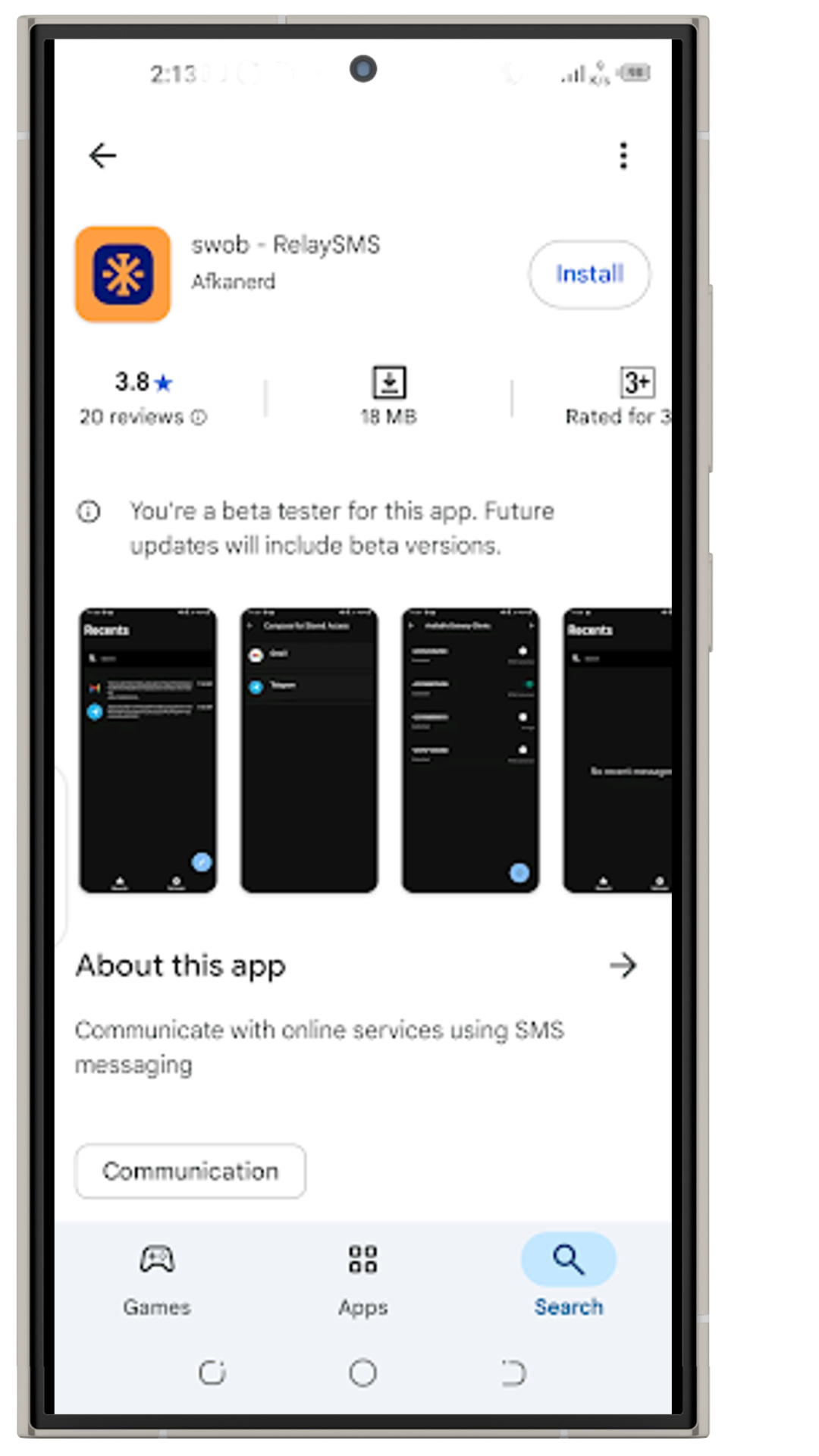
Technical Requirements
- SMS capability Android smartphone
- Android 6.0 and above
2. Go through the onboarding pages to understand how it works.
- Click the Make app default button (Optional)
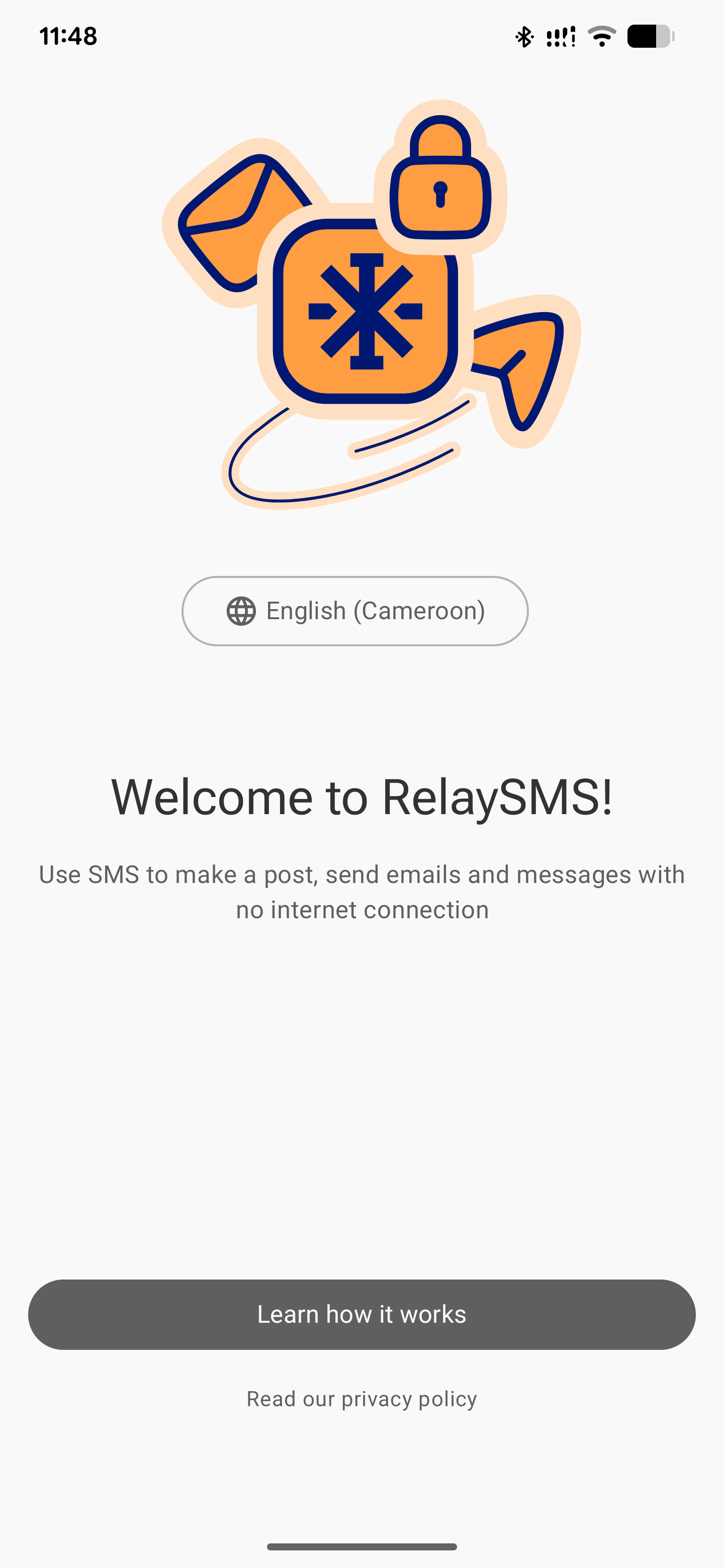
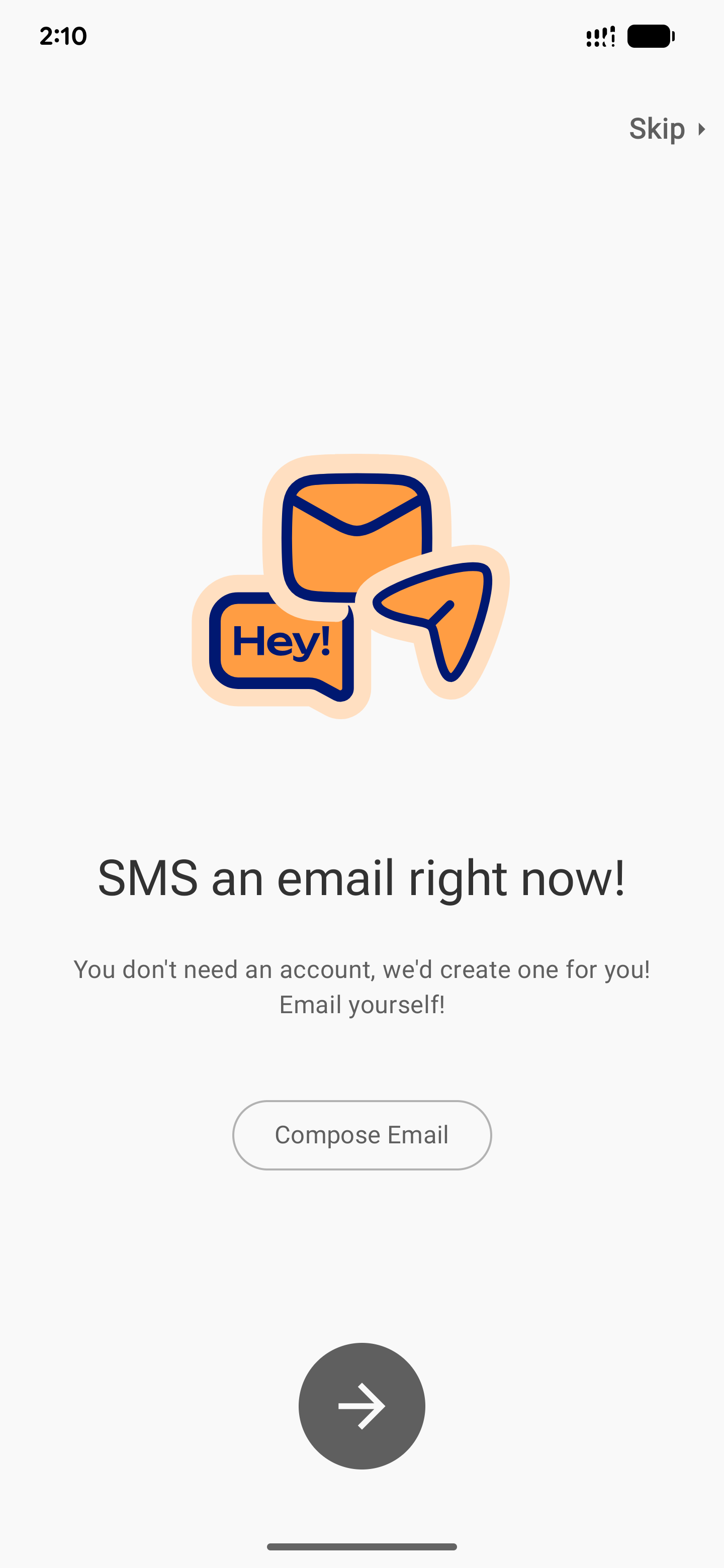
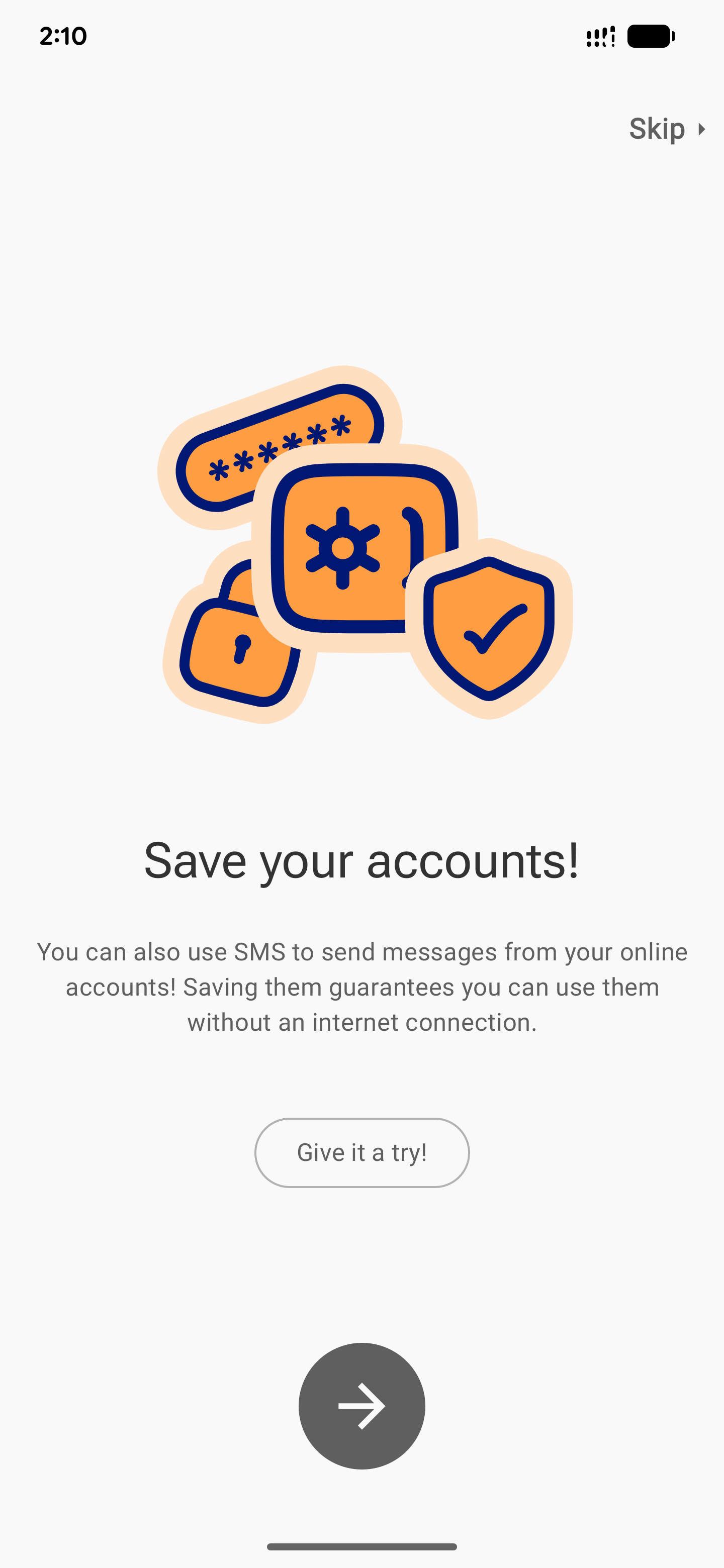
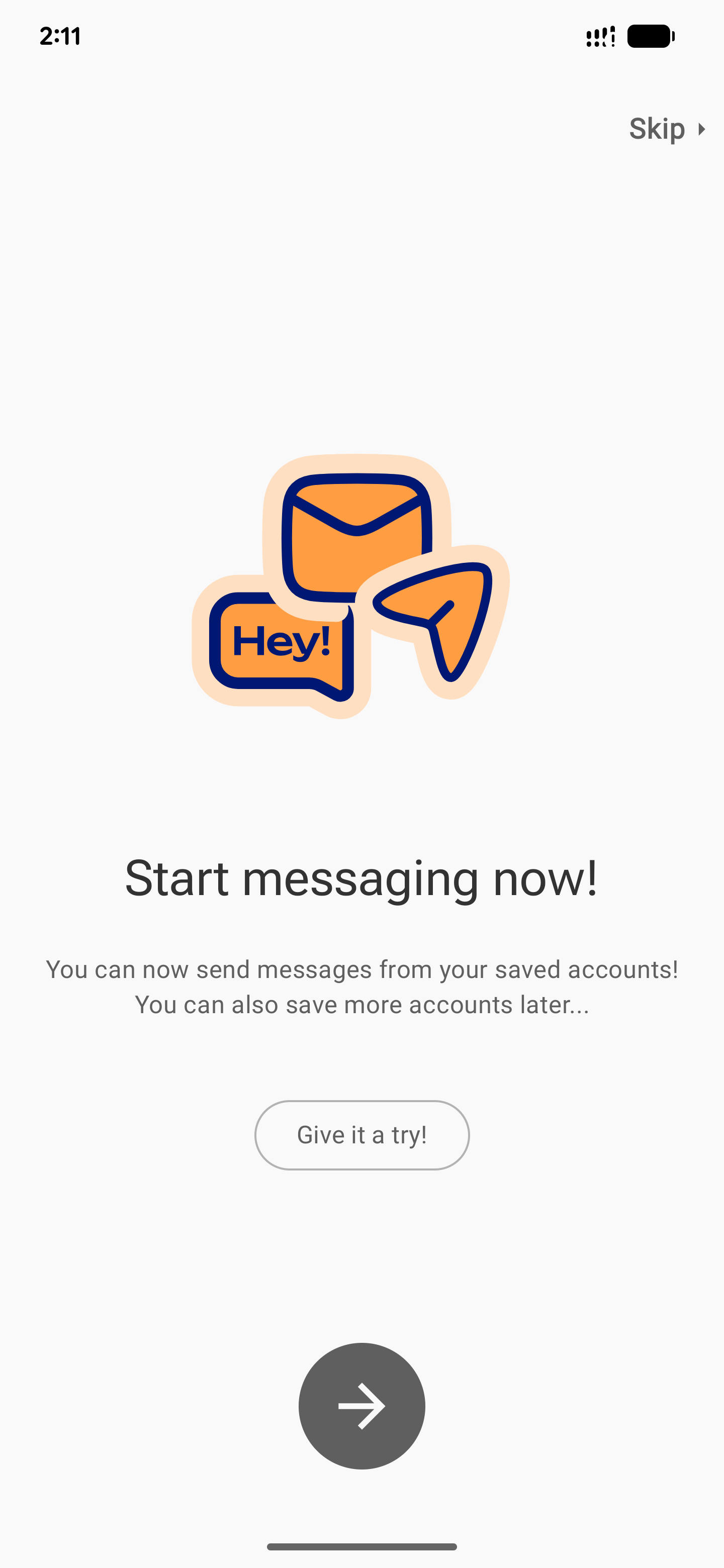
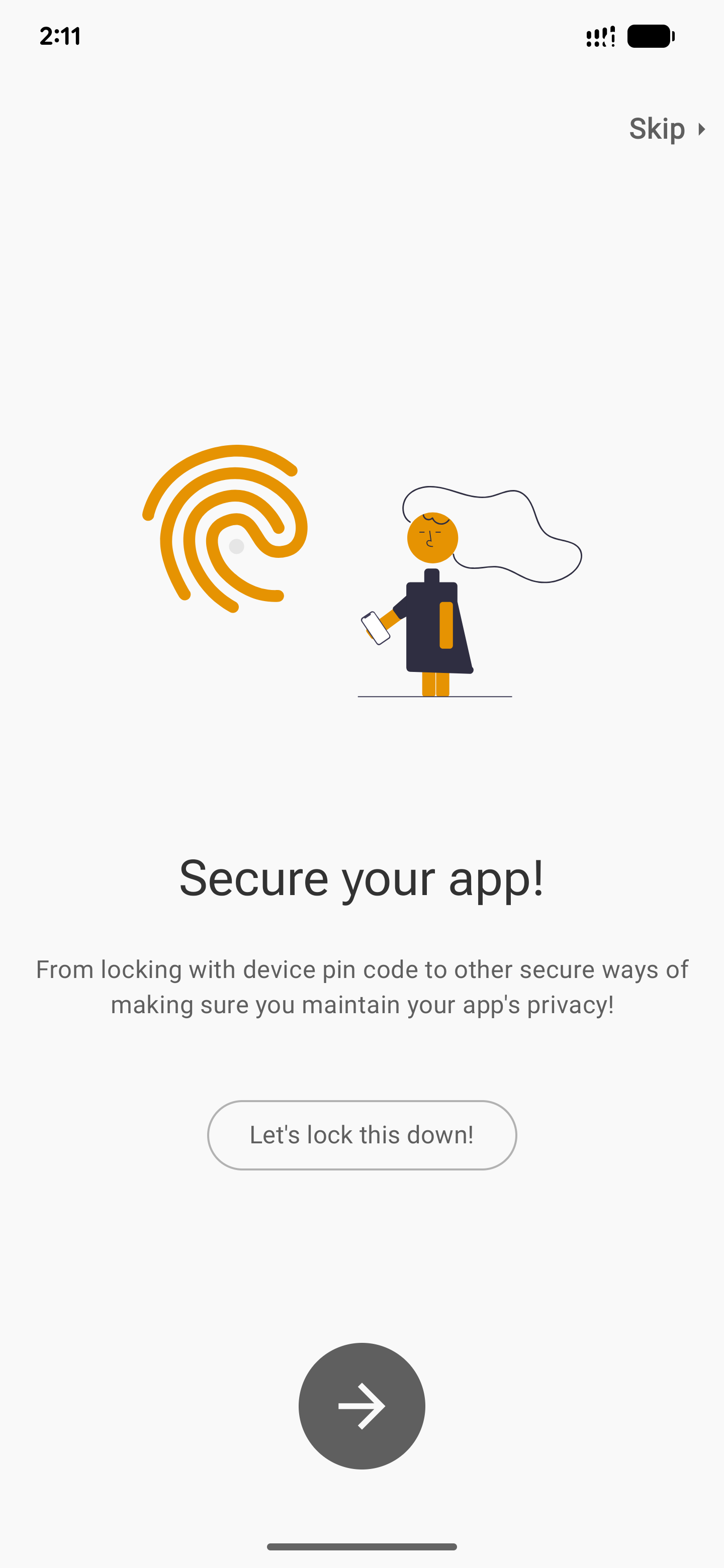
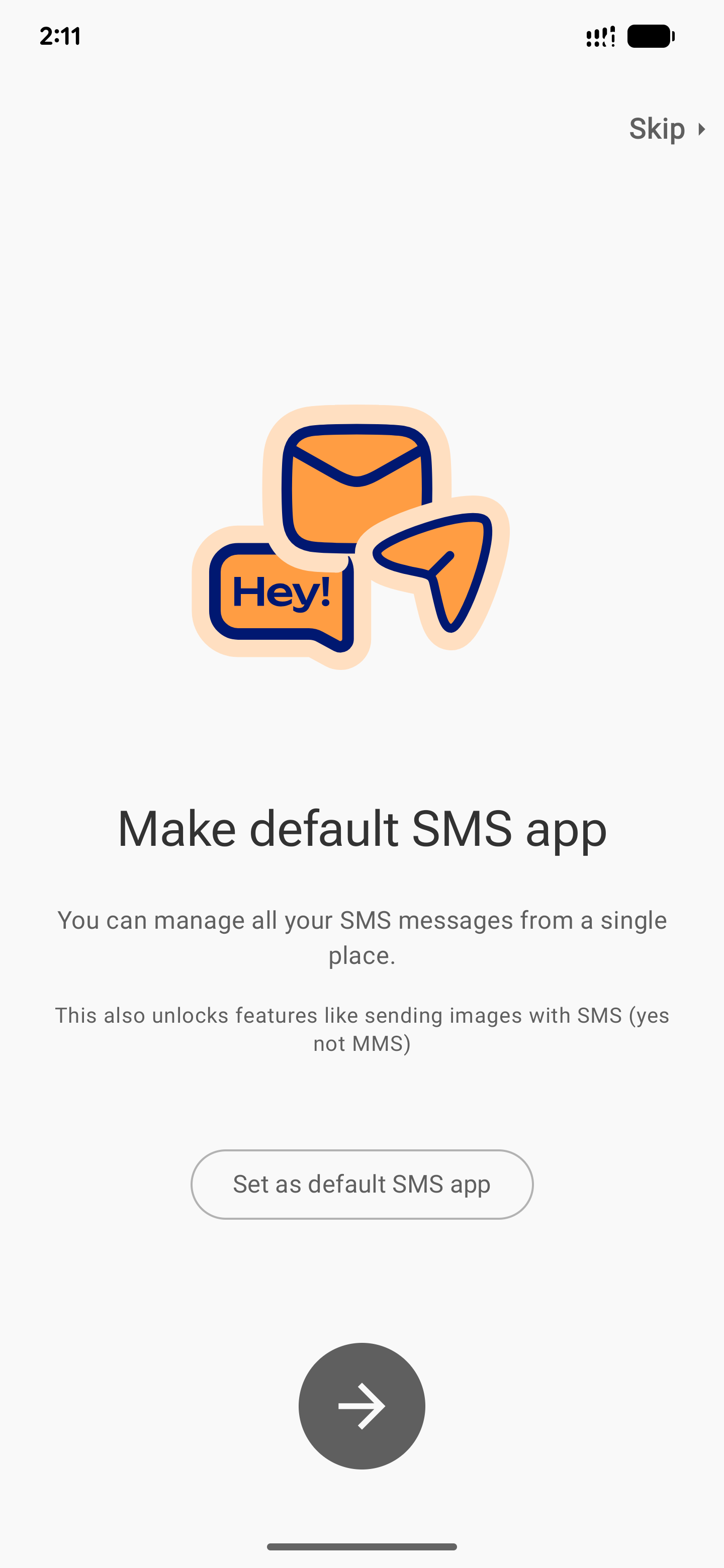
3. Select a Gateway Client:
-
Tap the 🌍 Country tab on the navigation bar.
-
Choose a gateway client (these are phone numbers that route your offline message to the internet).
-
Alternatively, you can select a gateway client from the list that pops up when you hit the send button after composing your message.
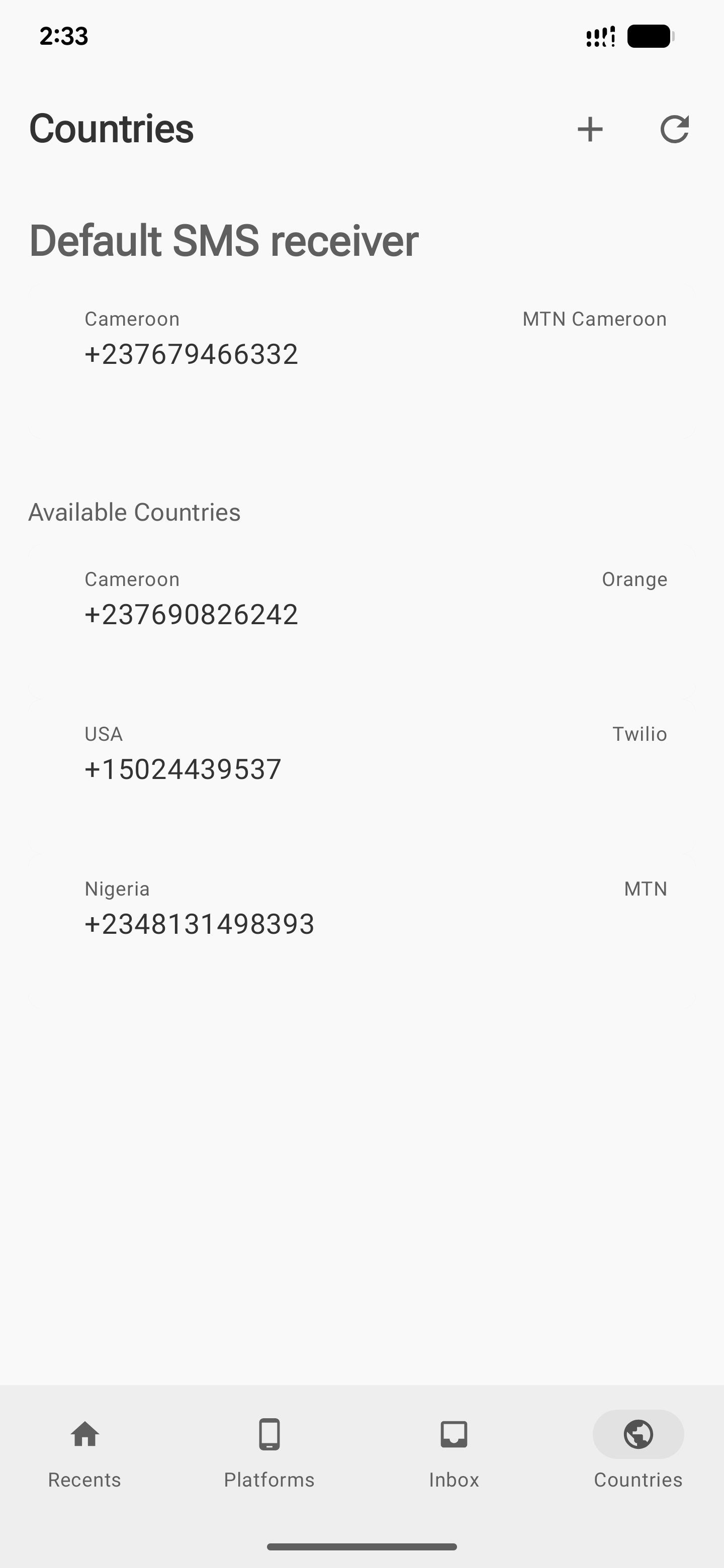
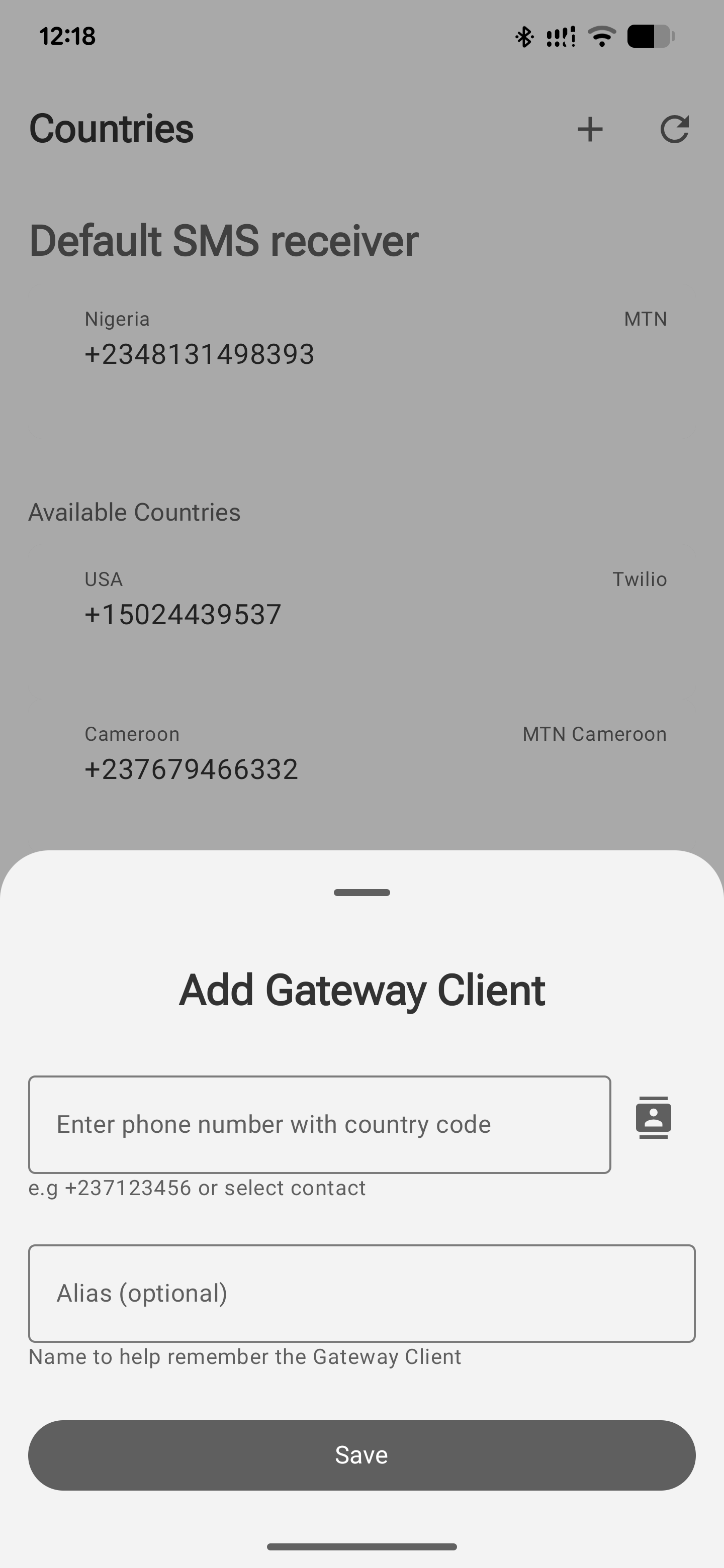
Note: If you don’t select one, the app will assign a default gateway for you.
4. Sending messages
- Tap “Compose New Message”.
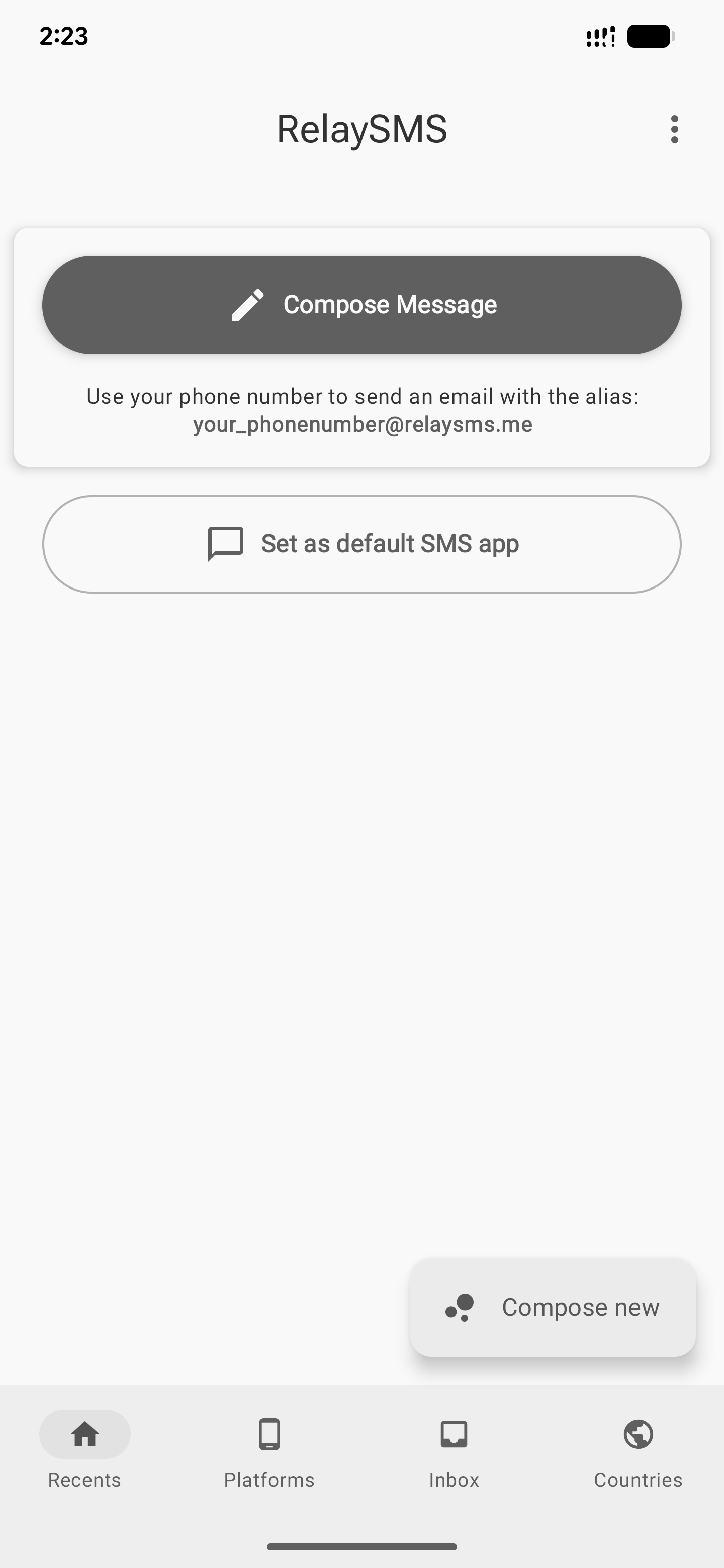
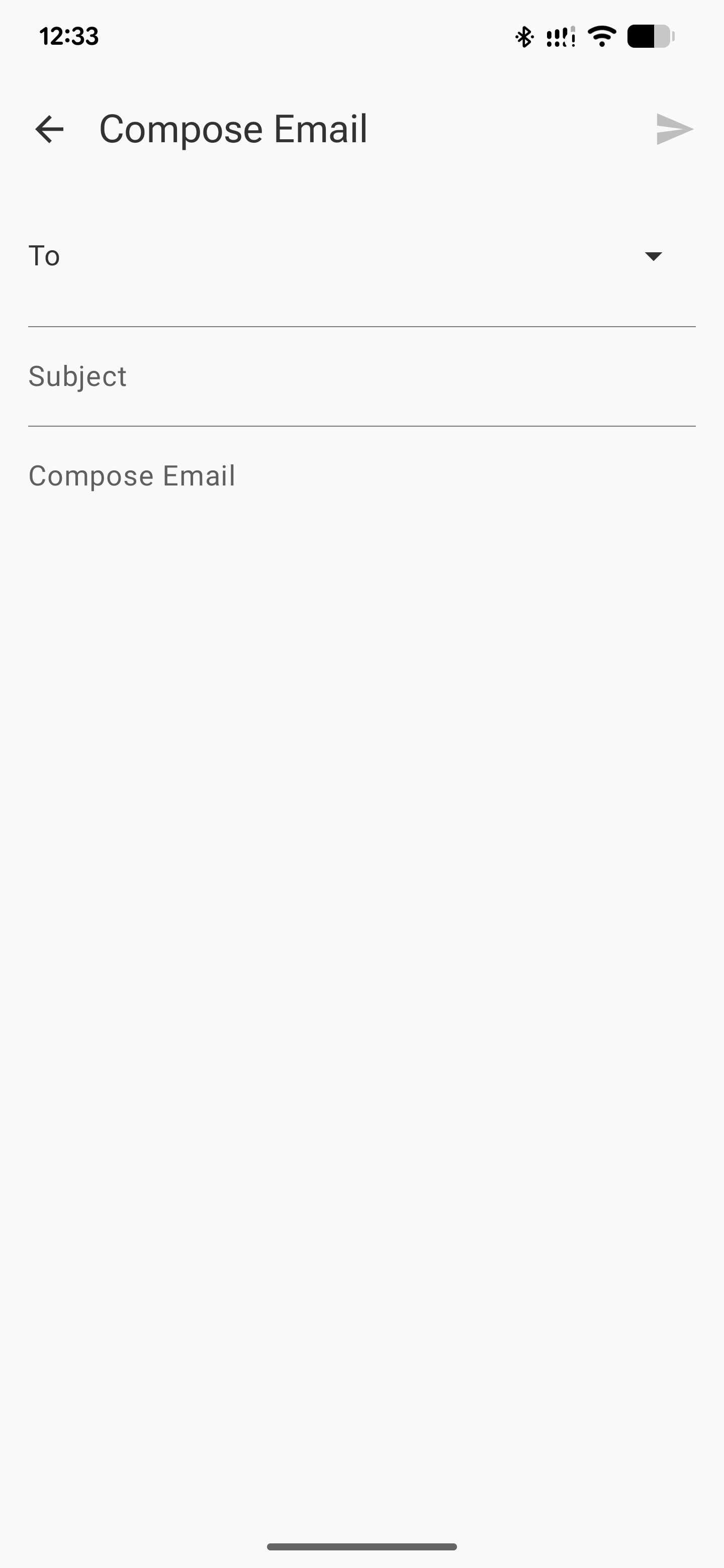
- Fill in the required fields (recipient email, subject, and message).
- Hit Send at the top right corner.
- Confirm the gateway client, and that's it.(if the RelaySMS app is set as your default messaging app)
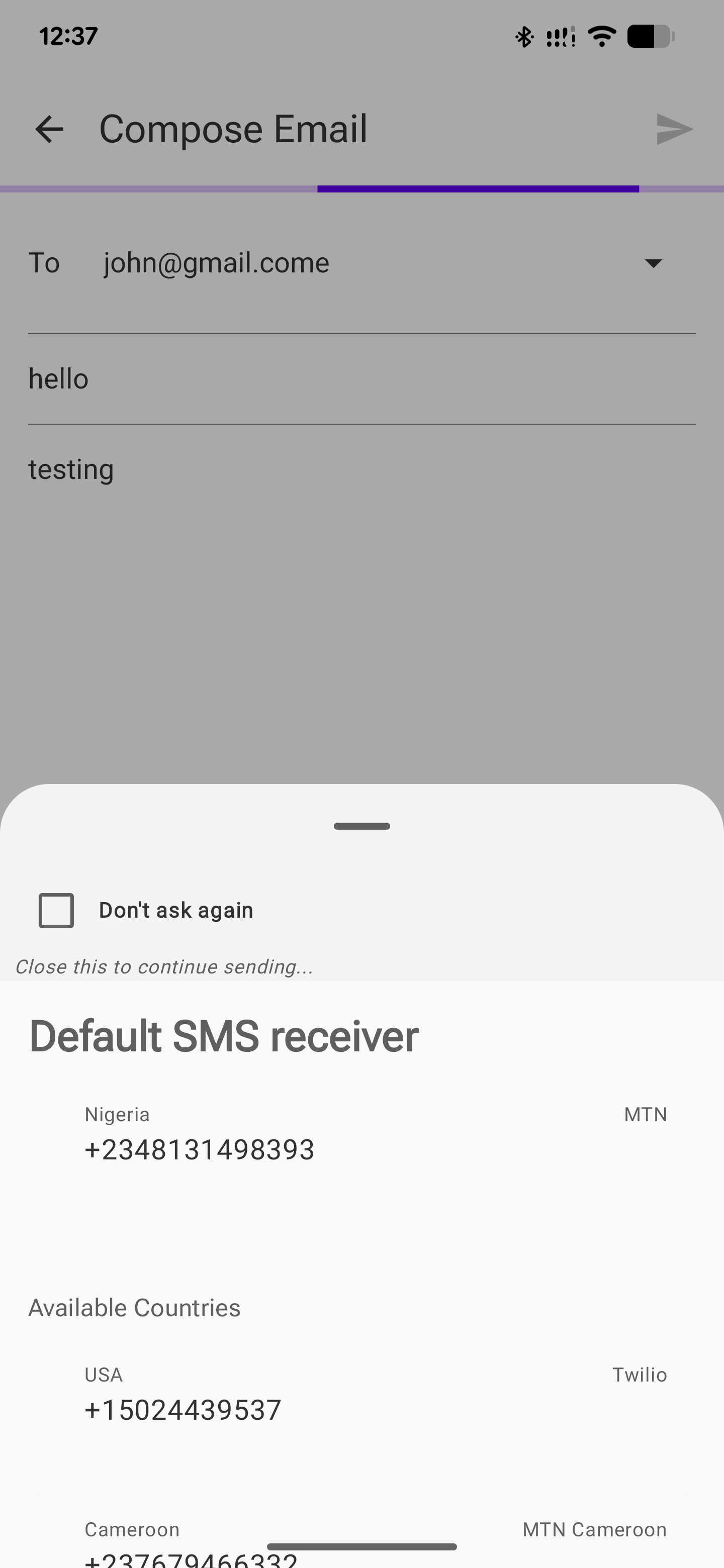
NB: If the RelaySMS app is not set as your default message app, you will need to choose a default messaging app to send your message.
Your message is now on its way online, even without internet!
5. Receiving messages
- Copy the entire sms message
- Go to the app and click on the inbox tab
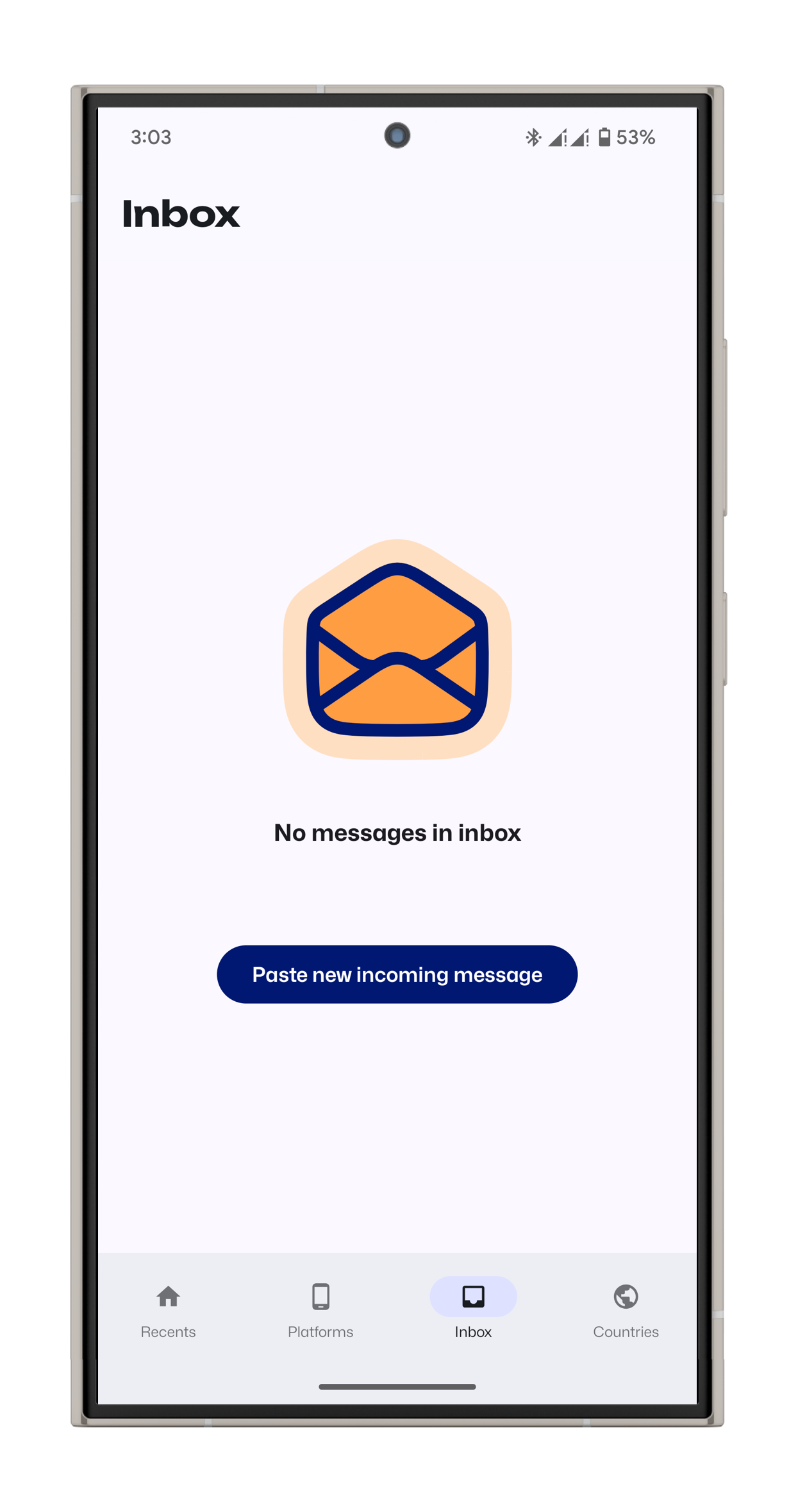
- Paste the message in the text box
- Click on decrypt